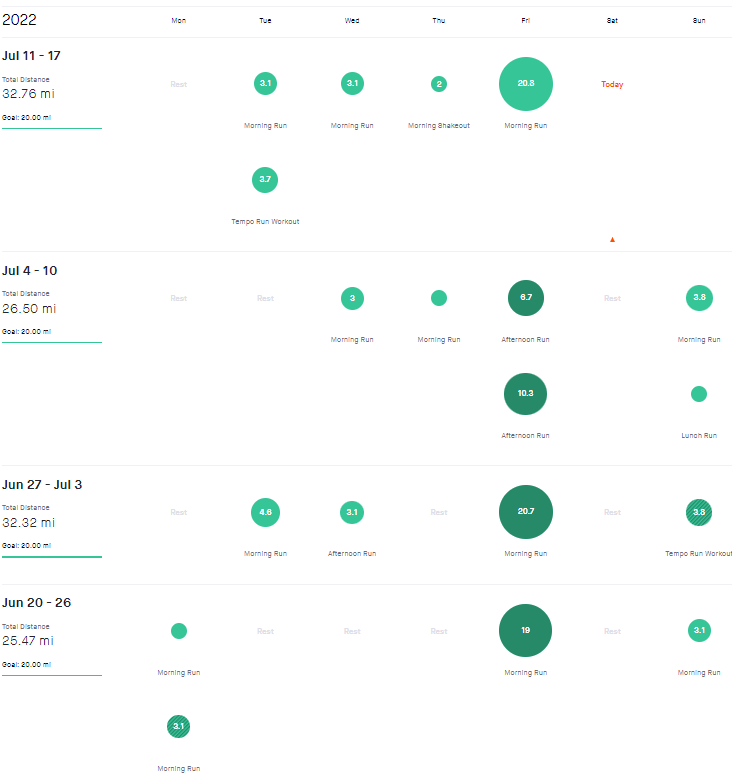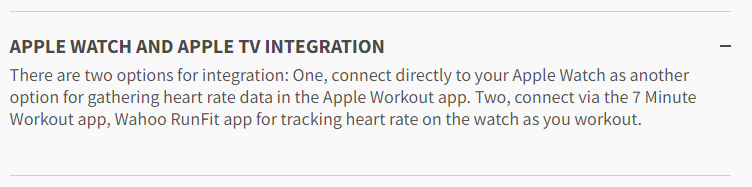Greek citizenship follows the father, and German the mother. Therefore, I am technically eligible for Greek and German citizenships, in addition to being born a citizen of the United States of America. So why am I not Greek? Settle in, dear reader, because this will be fun!
In the early 2000s, I had the idea to obtain my Greek citizenship. I also contemplated German citizenship. My mother (erroneously) told me I could not get German citizenship because she had become a naturalized American. So I looked at Greek citizenship. Then I saw that Greek men could be recruited into the military until age 45. Hmm… not exactly what I was looking for at the time, so I decided to table that. But before, and after, deciding that, I made several attempts at obtaining my Greek citizenship.
When I started, I lived in Vermont. I called the Greek consulate in Boston and explained that I was born in New York City, New York, to a Greek national and that I lived in Vermont. I was told that I needed to bring proof of birth in the US from a Greek father to the Boston consulate. Fair enough. It was about a three-hour drive, so I didn’t want to make a special trip. I hoped to combine it with a long weekend. I made a few attempts to schedule said visit but was never able to do so. Why? Because the voicemail of the contact at the consulate was full. It was always full. For weeks. I called the main line and reported this and was told, “Oh yes, she is very busy.”
Time passed. I moved to the Boston area in 2012. I figured, “Now is the time!” and decided to re-open negotiations. I called the consulate again and made an appointment. On the phone, I told the contact that I was born in New York City, New York, to a Greek man. I was told to bring my birth certificate and father’s passport to the consulate for my appointment. On the phone, I was asked if my parents were married in a Greek Orthodox church. I found out and confirmed that they were.
I showed up with the required documentation. In addition to my birth certificate and my father’s old passport, I was also asked if my parents’ wedding had been announced in a Greek newspaper. At this point, I admit I was flabbergasted. I just said “yes, it was,” and that was that. I wasn’t asked for any sort of confirmation. The contact – the same contact with whom I had spoken on the phone – reviewed my paperwork.
And then said “Oh, you were born in New York. You need to go to the Greek embassy in New York.” Excuse me? I told you I was born in New York before we made this appointment. Wow. I was really glad that I lived only a few miles away and hadn’t made a full day trip just to be told something that I should have been told on one of multiple prior phone calls! I asked if I could get this documented in writing so I knew exactly what to ask of whom. This is when it gets fun.
I got an email, stating that my father needed to go to the Greek embassy in New York – not me. He needed to get an apostille of… something. I forget what at this point. It could have been my birth certificate, their marriage certificate, his passport, the Greek newspaper, or maybe my (paternal) great-grandmother’s baklava recipe for all I know.
So I prepared for a day trip with my father to go to New York. We would likely spend the night, visit relatives, get dinner in town, etc., so it would be a fun trip. For some reason though, I had second thoughts and something prompted me to inquire once again. I emailed back and… the email bounced. Mailbox full. (Remember, she is very busy! Apparently so busy there is no time to check voicemail OR email.) So I called the consulate and miraculously was able to speak to Ms. I forget her last name, but when I said it my father laughed out loud. I asked why. He told me it translated to “peach pit.” Ms. “Peach Pit” informed me that her email was not working, so I could use <mpeachpit>@yahoo.com. That’s right I was informed to use a Yahoo! email address for official Greek government work. That tracks.
I reopened the dialog once again – from scratch, because there’s no object permanence here – informing them that I was an American male, born in New York, to a Greek male, whose wedding – in a Greek church – was announced in a Greek newspaper, that I was living in Vermont even though I was born in New York, and was told I needed to get my great-grandmother’s baklava recipe (or other relevant documentation) an apostille stamp, or maybe it was my father. Or something.
I got the email back saying my father needed to go to Albany – the capital of New York – to get said baklava recipe apostilled. This was, as a friend of mine would say, an “AYFKM?!?” moment. Thankfully that’s when I found out about the possible military service thing and lost my appetite to continue this farce.
Years later, while having a glass – okay several glasses – of wine with my aunt, she asked why I didn’t have German citizenship. I told her the story, and how I didn’t think I was eligible. She debunked this, and encouraged me to apply. As my aunt would say “Long story short, I had my German passport about 5 weeks later.”